MD-Blog_Web System
Google Analytics API:アカウント認証からPHPでPageViewsを取得するまで
「ブログ記事のPVランキングを週別で集計したい!」
「ブラウザ・デバイスごとのPVを集計したい!」
例えばこんなご要望。Analyticsのページを見ればかんたんに分かりますが、さらに取得したランキングをサイトに載せたいという場合もあったりします。
そんな時はAnalytics APIの出番です。
導入こそちょっと面倒なところがありますが、一度クリアしてしまえばプログラム自体はお手軽に実装できます。
以下にご説明する内容は基本的には公式ドキュメントに書かれていることですが、ページの行き来などで分かりづらい部分があるので、スクリーンショットを交えて分かりやすく説明します。
なお、注意点として、Analytics APIの仕様は今までも何度かアップデートされており、ここに書かれている情報が古くなる可能性や、ネットでググった別の情報がこの記事より古くて内容が合わない場合もあります。
STEP:1 認証情報の登録
API Consoleの設定
まずはGoogle API Consoleにログインします。
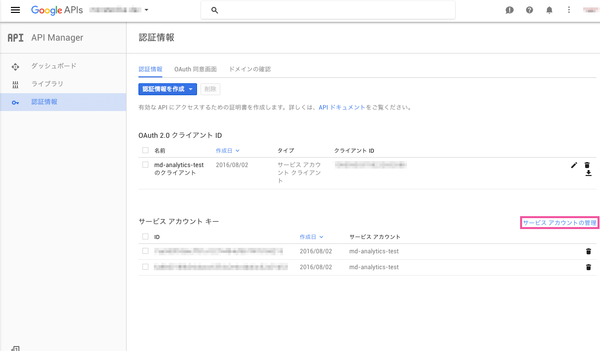
左のメニューから「認証情報」に移動します。
「サービスアカウントキー」の右肩にある「サービスアカウントの管理」をクリックします。
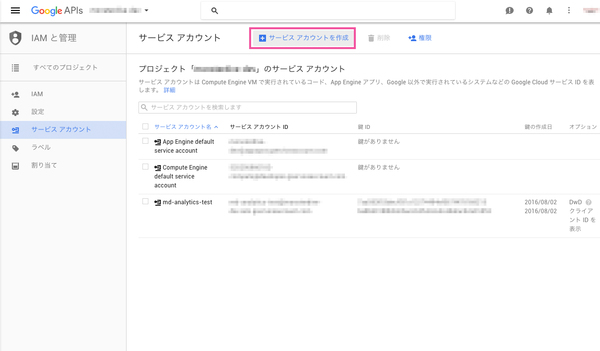
サービスアカウントの管理に移動したら、上部の「サービスアカウントを作成」をクリックします。
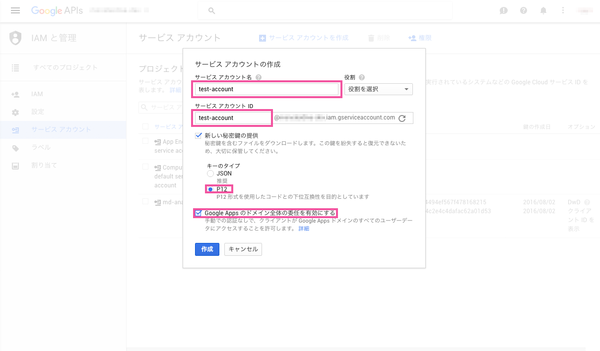
モーダルウィンドウが立ち上がるので、サービスアカウントの情報を入力します。
「アカウント名」と「アカウントID」は任意の文字列でOKです。
「新しい秘密鍵の提供」にチェックを入れ、その下の「キーのタイプ」は「P12」を選択します。
さらにその下の「〜委任を有効にする」チェックボックスもチェック。
入力が完了したら「作成」ボタンをクリックします。
モーダルが閉じると同時に".p12"という拡張子の認証鍵ファイルが自動ダウンロードされるはずです。
これは後ほど必要になるので、とりあえず大事に保管しておきましょう。
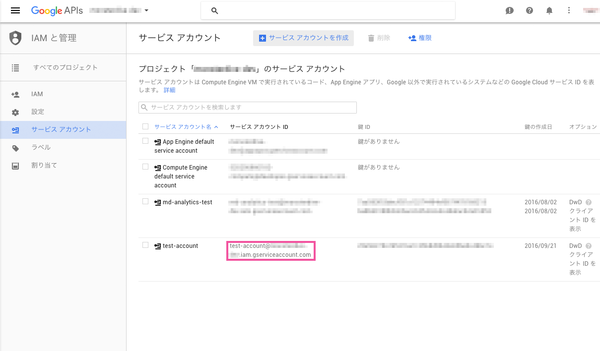
サービスアカウントの管理画面に戻ると、今登録したアカウントが一番下に追加されています。
そのアカウント情報の、「サービスアカウントID」列の文字列(foo@bar.iam.gserviceaccount.comといった形式のもの)をコピーしておきます。
Analyticsの設定
次にAnalytics側の設定画面に移動します。
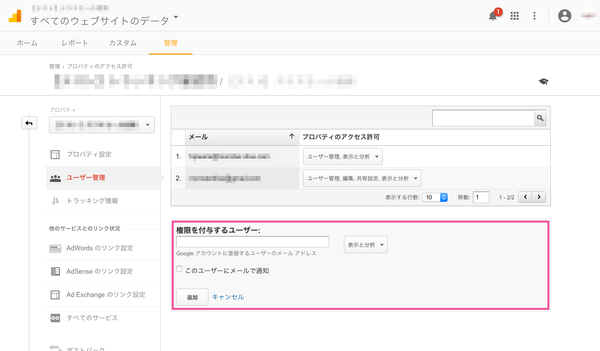
左上プルダウンで該当のプロパティを選択した上で、「ユーザー管理」を選択します。
「権限を付与するユーザー」に先程コピーしたアカウントIDをメールアドレスとして登録します。
メールアドレス入力欄の横にあるプルダウンはどこまでのアクセス権限が求められるかによって変わりますが、情報の取得だけなら「表示と分析」のままで問題ありません。
「追加」ボタンをクリックすれば、登録したサービスアカウントがAnalyticsAPIへの接続権限をゲットです。
STEP:2 PHPライブラリの入手
公式のPHPライブラリファイルは、git cloneするかGitHubからダウンロードします。
git clone -b v1-master https://github.com/google/google-api-php-client.git
入手したファイルをディレクトリごとPHPプログラムを設置するサーバディレクトリの配下にアップロードします。
さらに、このディレクトリと並列に、STEP:1で保管しておいた.p12ファイルをアップロードしておきます。
これでやっと、Analytics APIにアクセスしてあんなことやこんなことをする準備が整いました
STEP:3 サンプルプログラムの実行
STEP:2でライブラリ一式や.p12ファイルを置いたディレクトリに、analytics.phpというサンプルプログラムを設置してみましょう。
公式ドキュメントに親切なサンプルコードが紹介されています。
function getService()
{
// Creates and returns the Analytics service object.
// Load the Google API PHP Client Library.
require_once 'google-api-php-client/src/Google/autoload.php';
// Use the developers console and replace the values with your
// service account email, and relative location of your key file.
$service_account_email = '<Replace with your service account email address.>';
$key_file_location = '<Replace with /path/to/generated/client_secrets.p12>';
// Create and configure a new client object.
$client = new Google_Client();
$client->setApplicationName("HelloAnalytics");
$analytics = new Google_Service_Analytics($client);
// Read the generated client_secrets.p12 key.
$key = file_get_contents($key_file_location);
$cred = new Google_Auth_AssertionCredentials(
$service_account_email,
array(Google_Service_Analytics::ANALYTICS_READONLY),
$key
);
$client->setAssertionCredentials($cred);
if($client->getAuth()->isAccessTokenExpired()) {
$client->getAuth()->refreshTokenWithAssertion($cred);
}
return $analytics;
}
function getFirstprofileId(&$analytics) {
// Get the user's first view (profile) ID.
// Get the list of accounts for the authorized user.
$accounts = $analytics->management_accounts->listManagementAccounts();
if (count($accounts->getItems()) > 0) {
$items = $accounts->getItems();
$firstAccountId = $items[0]->getId();
// Get the list of properties for the authorized user.
$properties = $analytics->management_webproperties
->listManagementWebproperties($firstAccountId);
if (count($properties->getItems()) > 0) {
$items = $properties->getItems();
$firstPropertyId = $items[0]->getId();
// Get the list of views (profiles) for the authorized user.
$profiles = $analytics->management_profiles
->listManagementProfiles($firstAccountId, $firstPropertyId);
if (count($profiles->getItems()) > 0) {
$items = $profiles->getItems();
// Return the first view (profile) ID.
return $items[0]->getId();
} else {
throw new Exception('No views (profiles) found for this user.');
}
} else {
throw new Exception('No properties found for this user.');
}
} else {
throw new Exception('No accounts found for this user.');
}
}
function getResults(&$analytics, $profileId) {
// Calls the Core Reporting API and queries for the number of sessions
// for the last seven days.
return $analytics->data_ga->get(
'ga:' . $profileId,
'7daysAgo',
'today',
'ga:sessions');
}
function printResults(&$results) {
// Parses the response from the Core Reporting API and prints
// the profile name and total sessions.
if (count($results->getRows()) > 0) {
// Get the profile name.
$profileName = $results->getProfileInfo()->getProfileName();
// Get the entry for the first entry in the first row.
$rows = $results->getRows();
$sessions = $rows[0][0];
// Print the results.
print "First view (profile) found: $profileName\n";
print "Total sessions: $sessions\n";
} else {
print "No results found.\n";
}
}
$analytics = getService();
$profile = getFirstProfileId($analytics);
$results = getResults($analytics, $profile);
printResults($results);
6行目のrequire_onceのところを、設置したライブラリのパスに応じて書き換えます。
8行目の$service_account_emailの中身はSTEP:1,2で登場したアカウントID(メールアドレス)を入力します。
次の行の$key_file_locationにはアップロードした.p12ファイルのパスを入力。
すべてうまく行っていれば、このanalytics.phpを実行すると過去7日間のサイト全体のPV数が表示されるはずです。
あとは60行目の部分の引数に色々な条件を設定すれば、ディレクトリやページごとのPVランキングなど、様々な情報にアクセスできます。
引数の設定については公式リファレンスとにらめっこになりますが、これまた設定方法が少し難解な部分があるので、また別の機会にでも。
- Recent Entries
-
- 画像を読み込ませるだけでコードを書かずにWebサイトを作れる「Windsurf」を試してみた
- 高額療養費制度を実際に利用してみた! 申請から給付までの流れ
- ライブ配信の仕事って実際どうなの? 現場のリアルを担当者が語る!職種別インタビュー!
- 実践に役立つ【ペルソナ設計】のポイントを、 WEBディレクターが真剣に考えてみました!
- ハイエースドライバーへの道 vol.2 〜免許取得から数ヶ月...ハイエース運転で味わった苦い経験と、社内で動き出した「運転手」のためのルールづくり〜
- 気づけば5年目!未経験ディレクターがここまで来た話
- アイディアを実現させる、MONSTER DIVEが創るライブ配信
- 大規模イベントで活躍中!Solidcom C1 Pro - Roaming Hub
- アルムナイ採用された側は、戻ってきた会社に何を感じたか
- データ検証の強い味方『Zod』のススメ
- MD EVENT REPORT
-
- MDの新年はここから。毎年恒例の新年のご祈祷と集合写真
- 2024年もMONSTER DIVE社内勉強会を大公開!
- 社員旅行の計画は「コンセプト」と「事前準備」が重要! 幹事さん必見! MONSTER DIVEの社内イベント事例
- 5年ぶりの開催! MONSTER DIVE社員旅行2024 "Build Our Team"!
- よいモノづくりは、よい仲間づくりから 「チームアクティビティ支援制度」2023年活動報告!
- 2023年のMONSTER DIVE勉強会を大公開!
- リフレッシュ休暇の過ごし方
- 勤続10周年リフレッシュ25連休で、思考をコンマリしたりタイに行った話。
- 俺たちのフジロック2022(初心者だらけの富士山登山)
- よいモノづくりは、コミュニケーションから始まる
- What's Hot?
-
- 柔軟に対応できるフロントエンド開発環境を構築する 2022
- 楽しくチームビルディング! 職場でおすすめのボードゲームを厳選紹介
- ライブ配信の現場で大活躍! 「プロンプター」とは?
- 名作ゲームに学べ! 伝わるUI/UXデザインのススメ
- 映像/動画ビギナーに捧げる。画面サイズの基本と名称。
- [2020最新版] Retinaでもボケない、綺麗なfaviconの作り方
- ビット(bit), バイト(Byte), パケット。ついでにbps。 〜後編「で、ビットとバイトって何が違うの?」〜
- 有名企業やブランドロゴに使われているフォントについて調べてみる。
- 算数ドリル ... 2点間の距離と角度
- 画面フロー/システムフローを考えよう!
- タグリスト
-
- #Webデザイン
- #JavaScript
- #MONSTER DIVE
- #映像制作
- #Movable Type
- #ライブ配信
- #CMS
- #ワークスタイル
- #MONSTER STUDIO
- #Webプロモーション
- #Web開発
- #アプリ
- #Creators Lab まとめ
- #Webディレクターのノウハウ
- #MTタグを極める
- #効率化
- #MD社内イベント
- #CSS
- #撮影
- #プランニング
- #Webクリエイティブ
- #オーサリング
- #クレバー藤原
- #コーディング
- #スマートフォン
- #Webディレクション
- #早朝がいちばん捗るヒト
- #PowerCMS
- #グラフィックデザイン
- #WEBサービス
- #サマンサ先生
- #ストリーミング配信
- #人事
- #Android
- #iPhone
- #Webメディア
- #まとめ
- #ディレクション
- #プログラミング
- #新入社員
- #HTML5
- #iOS
- #jquery
- #RIDE HI
- #UI/UXデザイン
- #プラグイン
- #Adobe
- #アニメーション
- #プロジェクト管理
- #ライブ中継
